Screensaver Installation Help
How to download and install a screensaver
Firewall & Security Issues
Some companies may have software protection systems that will stop you downloading or installing any program or screen saver. If you experience problems then please consult your IT manager who should be able to install these files for you.
We can supply the tip modules in a form that will be allowed passed your firewall.
1. Click on our Web Site Link
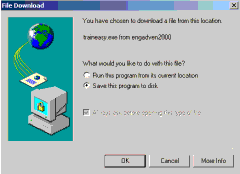
Simply click on the highlighted text and you will be presented with the following window. We recommend that you select 'Save this program to disc.' and click 'OK'.
2. Select a Directory and File Name
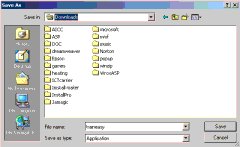
Browse your computer's hard drive to find somewhere to save the program. We recommend that you create a new directory called C:/Download/ for example. Click the 'Save' button.
3. Run the Installation Program
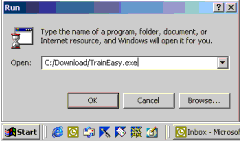
Remembering where you saved the program, you can now type that address into the START/RUN box and click the 'OK' button to run the program. Alternately you can double click on the file in Windows Explorer.
4. Install Program Operation
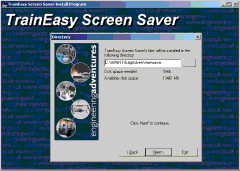
You will now see a series of screens that will guide you through the process of installing the program onto your computer. You should only need to do this once. On completion the 'training screen saver' will be your default screen saver and the set-up program will be accessible via a desktop icon or from the START/PROGRAMS control bar.
5. Installing New Tip/Training Modules
Once you have your 'Training Screen Saver' is installed you only need to download the smaller text modules to update the training content of the screen saver.
Installing a new tip or training module is identical to the above.
Running the new module (as per 4 above) will automatically locate where you have installed the original screen saver and will change the text module for your new selection. You must save the old version first if you do not wish to lose it.
The next time the screen saver operates it will display your new tip/training module.